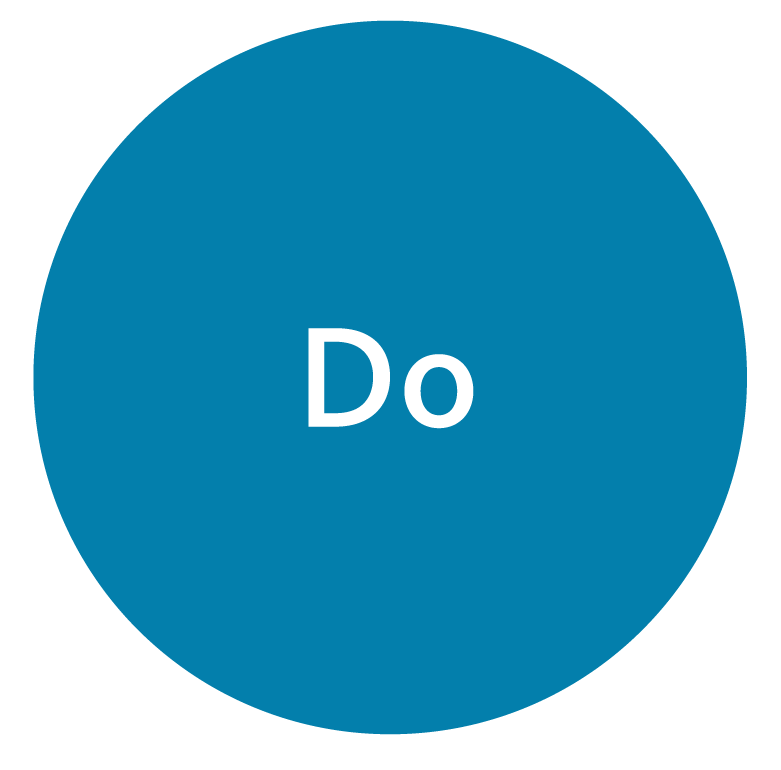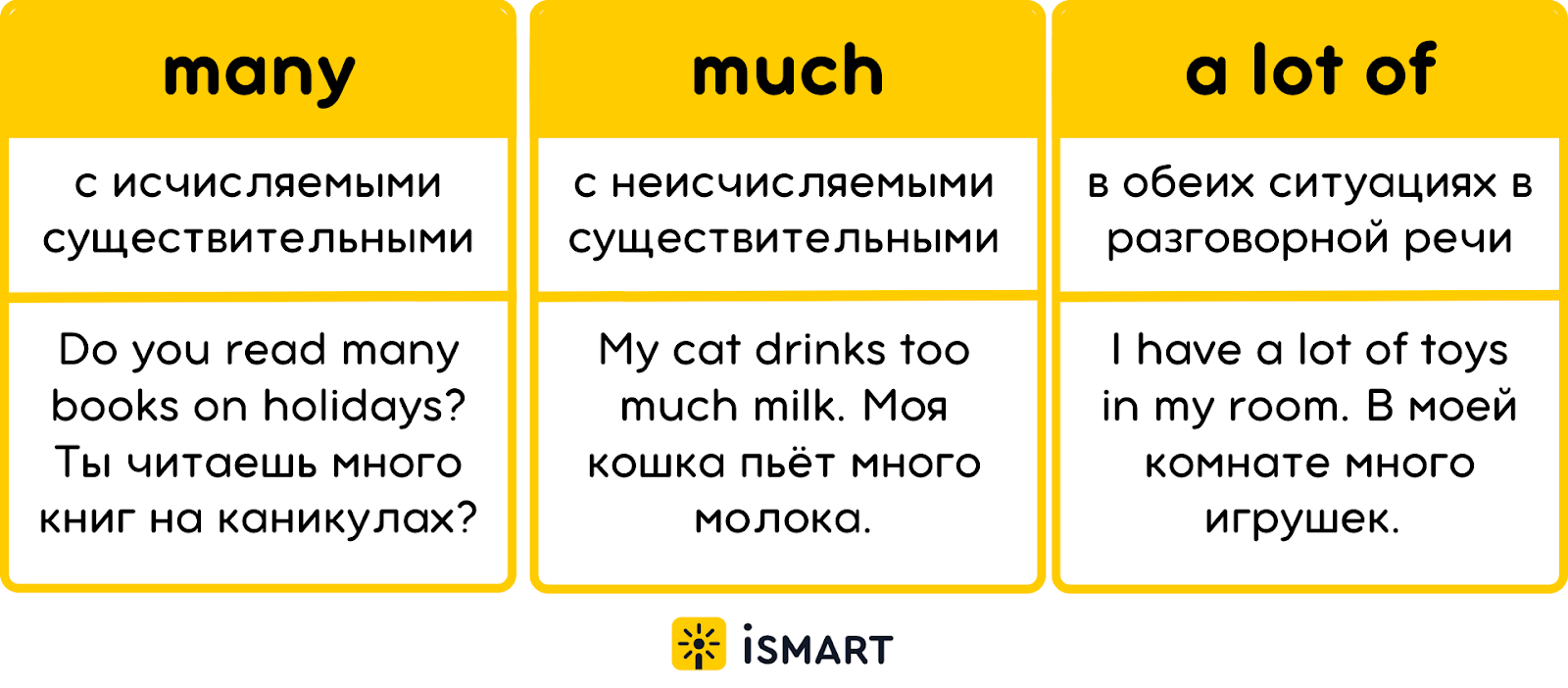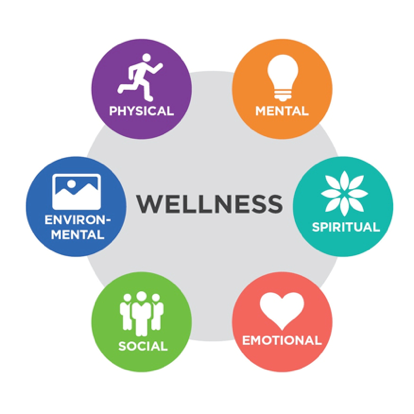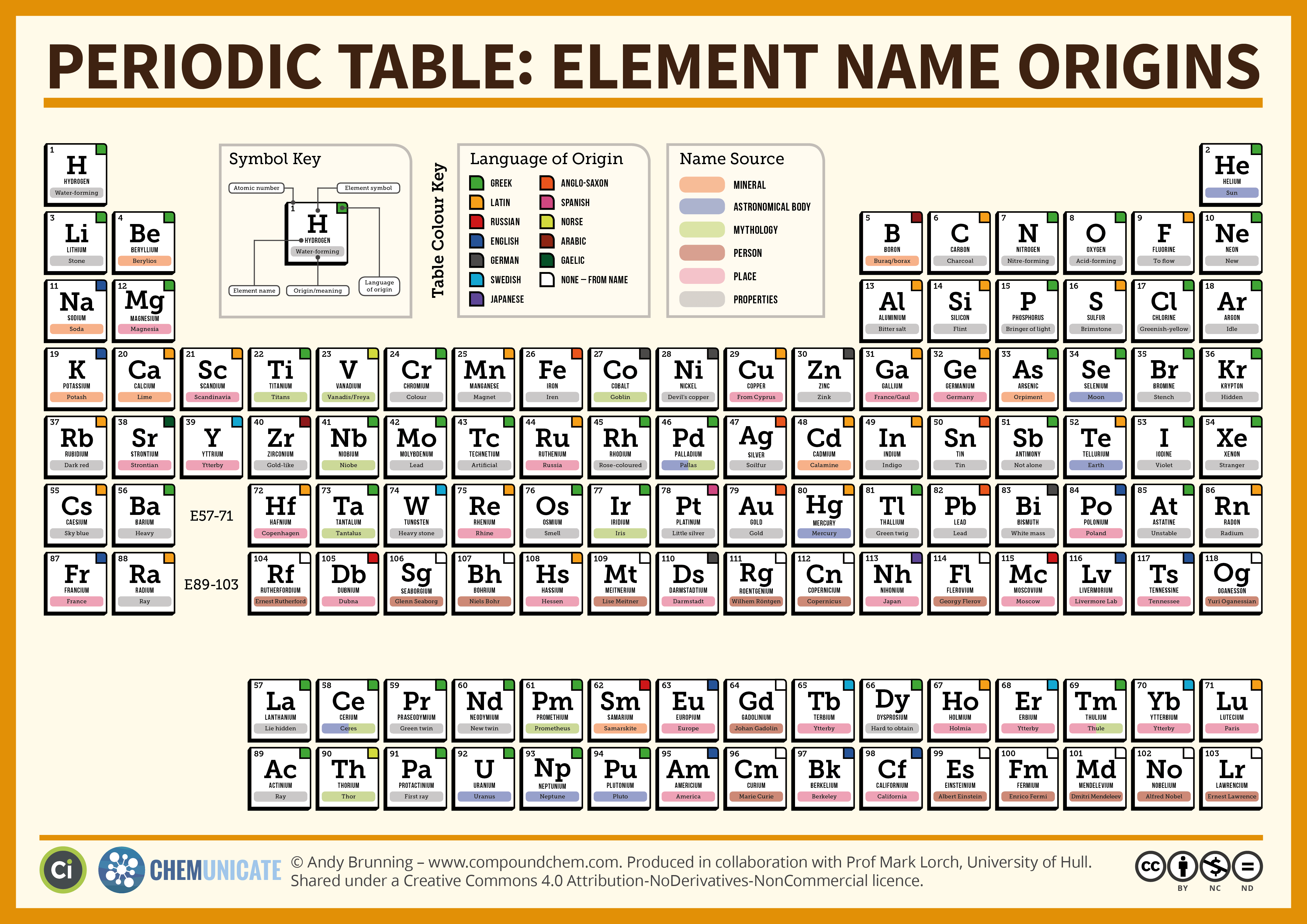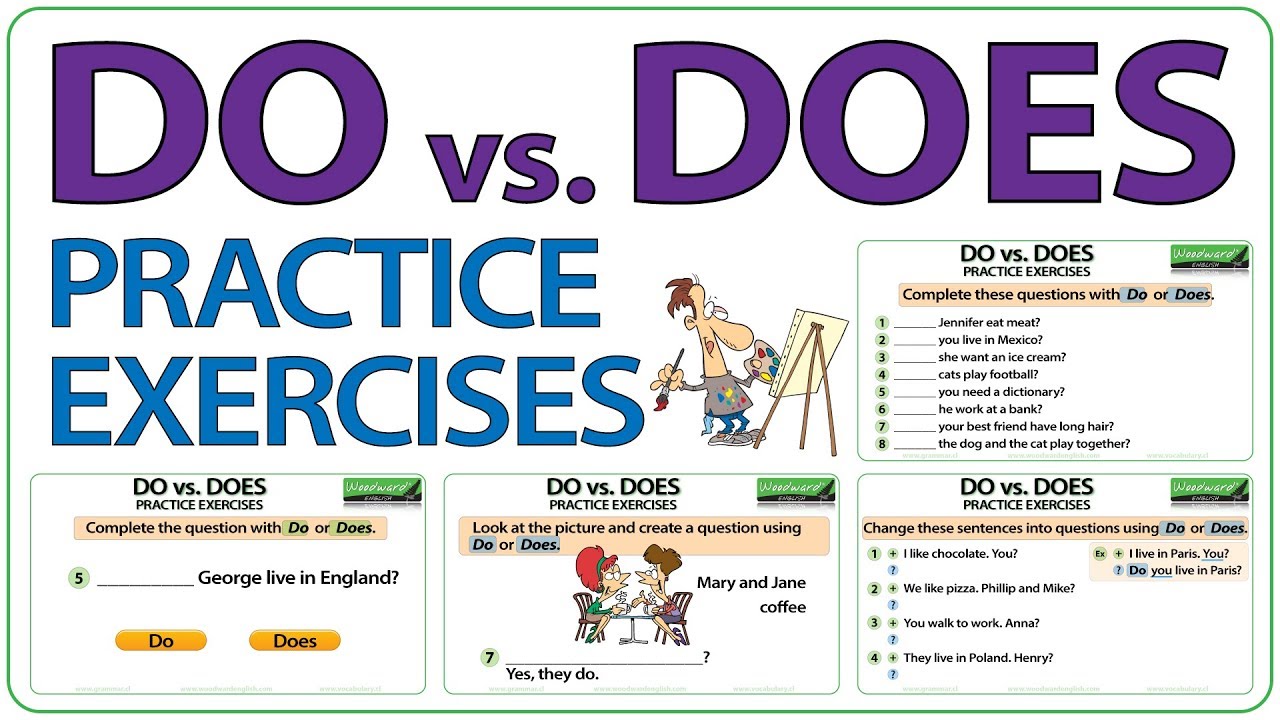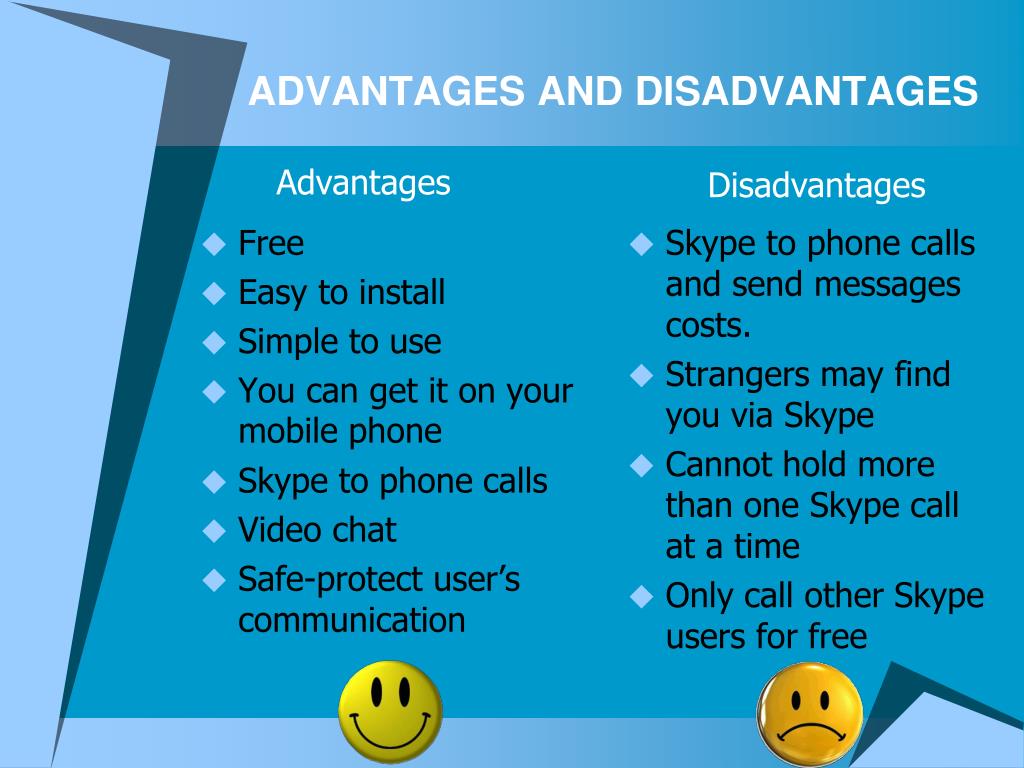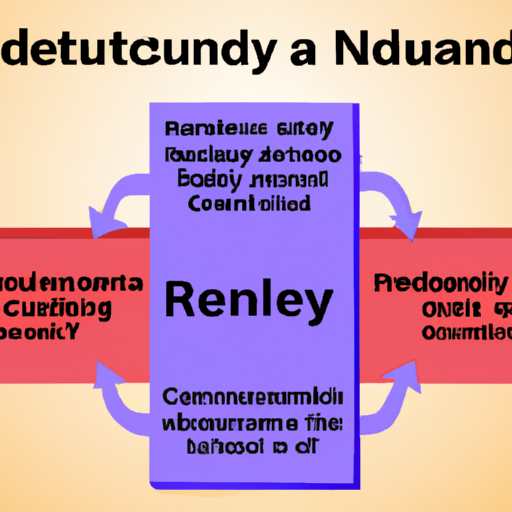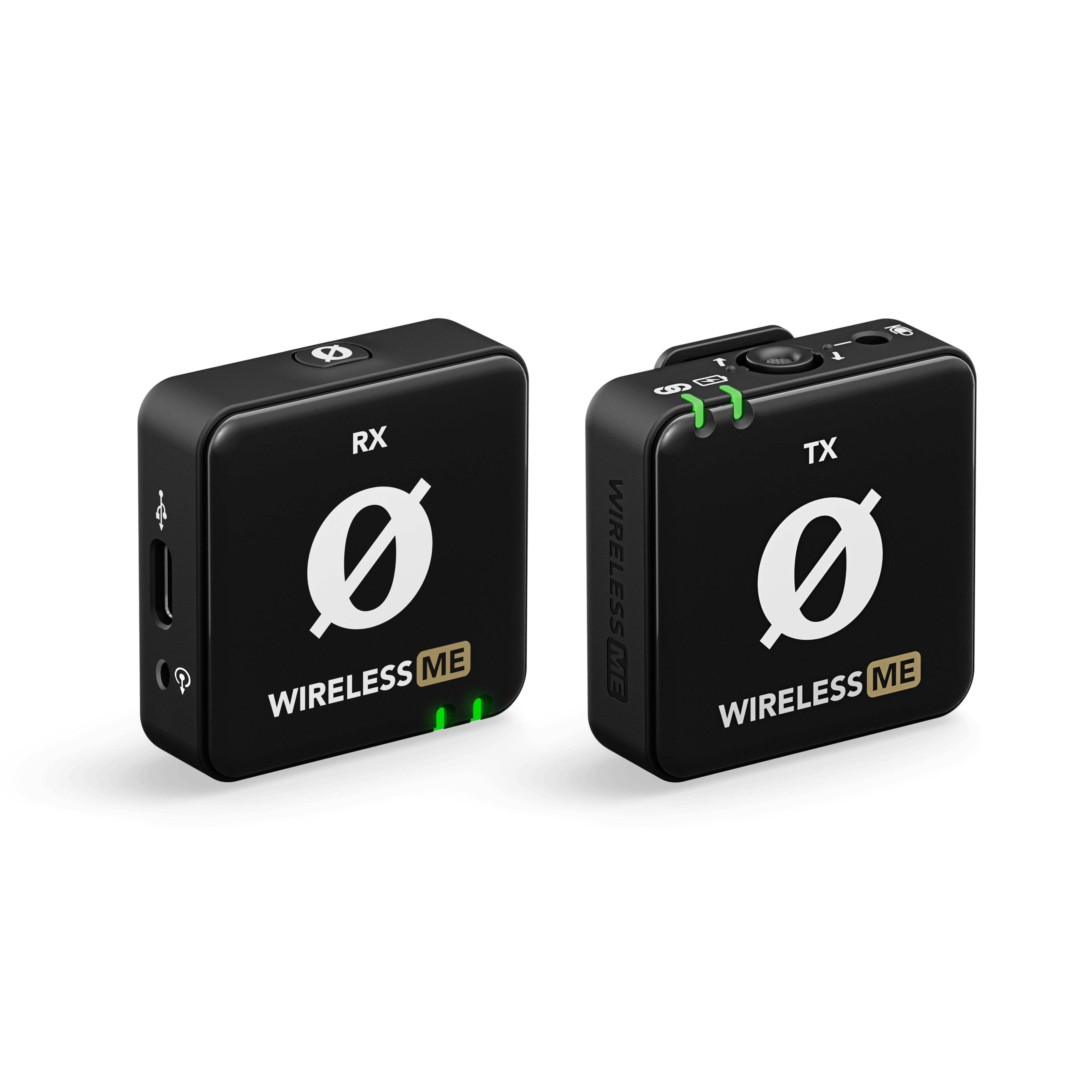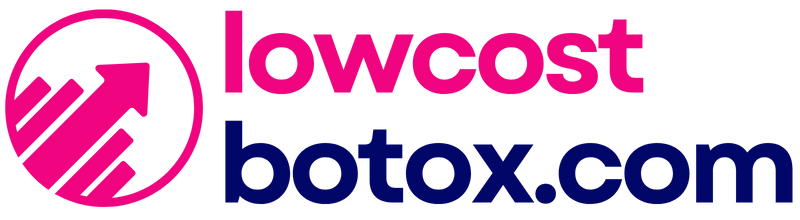Mastering Conda Environments in Visual Studio Code: Activation and Removal Guide
Introduction
Managing Python environments efficiently is essential for modern development, especially when working with data science or machine learning projects. Conda, a popular open-source package and environment management system, makes it easy to create isolated Python environments. When paired with Visual Studio Code (VS Code), you gain a highly productive setup. This guide provides comprehensive, actionable steps for activating Conda environments in VS Code and deleting them when they are no longer needed.
Understanding Conda Environments and VS Code Integration
Conda environments allow you to isolate project dependencies, ensuring that each project uses precisely the versions of packages it needs. Visual Studio Code, with its rich Python extension ecosystem, can be configured to recognize and work seamlessly with these environments. Proper setup ensures reproducibility and reduces conflicts between projects.
Prerequisites
Before proceeding, ensure you have:
- Conda installed (via Anaconda or Miniconda)
- Visual Studio Code installed
- The official Python extension for VS Code enabled
If you need help installing these tools, visit the official websites for Anaconda, Miniconda, and Visual Studio Code. Always download from trusted, official sources to ensure security.
How to Activate a Conda Environment in Visual Studio Code
1. Create or Locate Your Conda Environment
If you have not already created a Conda environment, you can do so using the terminal. For example, to create an environment named
myenv
conda create -n myenv python=3.9To see a list of your existing environments, run:
conda env listThis will display the paths and names of all your Conda environments. Choosing a meaningful name for each environment helps maintain clarity in larger projects. For more guidance, consult the official Visual Studio Code documentation on Python environments [1] .
2. Open VS Code and Select the Conda Interpreter
After creating or identifying your environment:

Source: naiveskill.com
- Open Visual Studio Code.
- Click on the Python interpreter version displayed in the bottom-left status bar, or open the Command Palette with Ctrl+Shift+P (Windows/Linux) or Cmd+Shift+P (Mac).
- Type “Python: Select Interpreter” and choose it from the suggestions.
- Look for your Conda environment in the list. If it’s not visible, refresh the list or restart VS Code. Sometimes, newly created environments may not appear until you do this.
- Select the appropriate interpreter that points to your desired Conda environment. This ensures that all Python scripts and terminal sessions in VS Code use the correct dependencies.
If your environment does not appear, you may need to manually specify the path to the Conda executable in your user or workspace settings. Open User Settings and set the
python.condaPath
3. Activating the Environment in the Integrated Terminal
Once you have selected the interpreter, you may want the integrated terminal in VS Code to automatically use your Conda environment. This can be configured by setting
"python.terminal.activateEnvironment": true
If you are on Linux or macOS, the activation works in bash or zsh shells. On Windows, be aware that PowerShell may not activate Conda environments automatically. In such cases, consider switching to Command Prompt or configuring your terminal profile accordingly. For more detailed instructions on changing the default shell, refer to VS Code’s official terminal profiles documentation.
4. Launching Projects in Conda Environments
For best results, activate your Conda environment in the terminal, then launch VS Code from the same terminal using:
conda activate myenv
code .This approach ensures that VS Code inherits the activated environment, making all dependencies immediately available. This is especially useful when working on projects with complex package requirements or when troubleshooting environment issues [1] .
Real-World Example: Setting Up a Data Science Workspace
Suppose you are starting a new machine learning project and want to keep dependencies isolated. You create a new environment called
mlproj
conda create -n mlproj python=3.10 numpy pandas scikit-learn matplotlib
Once installed, you activate
mlproj
conda activate mlproj
code .
Within VS Code, select the
mlproj
Common Challenges and Solutions
Environment Not Appearing in VS Code:
If your new Conda environment does not appear in the interpreter list, refresh the list or restart VS Code. Alternatively, manually add the path to the Python executable in your environment’s
bin
Scripts
Integrated Terminal Does Not Activate Environment: Ensure the correct shell is used. PowerShell on Windows may not support automatic activation. Switch to Command Prompt or another supported shell for seamless activation [1] .

Source: naiveskill.com
How to Delete a Conda Environment
1. Identify the Environment to Remove
First, list all available Conda environments to confirm the exact name of the environment you wish to remove:
conda env listCarefully note the name as deleting an environment is irreversible and will remove all installed packages for that environment.
2. Deleting the Environment
To remove a Conda environment, use the following command:
conda env remove -n myenv
Replace
myenv
conda env list
3. Real-World Use Case: Cleaning Up Old Projects
Over time, you may accumulate several Conda environments for projects that are no longer active. Regularly removing unused environments helps free up disk space and reduces clutter. For instance, after completing a data analysis project, you can remove its dedicated environment to keep your workspace organized.
Best Practices for Managing Conda Environments in VS Code
- Use dedicated environments for each project to avoid dependency conflicts.
-
Document your environment’s requirements
using an
environment.yml
- Regularly update and clean up environments to ensure optimal performance and avoid clutter.
- Use version control for your code but keep the environment isolated to reduce risks of breaking changes caused by package updates.
By following these practices, your development workflow in VS Code will remain efficient and organized.
Alternative Approaches and Additional Tips
If you encounter issues with Conda integration in VS Code, here are some alternative strategies:
- Use virtualenv or venv if Conda is not required for your project.
- For complex setups, consider using Docker containers with Conda pre-installed for full environment isolation.
- Consult community forums or official documentation for troubleshooting unique or advanced issues. The Visual Studio Code documentation and Anaconda help sections are regularly updated and provide reliable support [3] .
Summary
Efficient management of Conda environments in Visual Studio Code involves creating, activating, and deleting environments as needed. By leveraging the features of both Conda and VS Code, you can ensure clean, reproducible, and conflict-free Python development. Use the step-by-step instructions in this guide to activate Conda environments, configure your workspace, and remove outdated environments with confidence. For ongoing support, refer to the official documentation and active user communities.
References
MORE FROM lowcostbotox.com